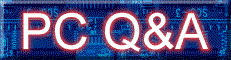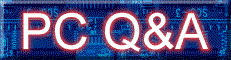|
"Thanks for the tip CTL+N, I'll add it to my list (below).
CTRL+X, C, V, A, Z, P, S, B..."
My Microsft "Natural" pro Intellitype keyboard with built-in wrist rest does all this:
Cut, Copy, Paste, Select all, Undo, Print, Save, Bold, selected text and a whole lot more like: favorites, search, back, forward, stop, refresh, redo, underline, open, print, web/home, mail, mute, volume, play/pause, prev track, next track, media, find, save, all, undo, My Computer, calculator and sleep.
Add to the above all the other well known Windows/Microsoft shortcuts-tricks and this keyboard can do all but the actual typing...;
OK, I have and use AOL "Point and Speak" (~and~ on occassion, Kurzweil's "Voice Pad") so my marvelous keyboard is not even needed most times.
|